This section describes the process flow for Contact in Talisma in various scenarios.
When a Contact Contains a Unique E-mail Address
The following graphic depicts the process flow for Contacts in a scenario where a Contact contains a unique e-mail address. See the table below the graphic for more information.
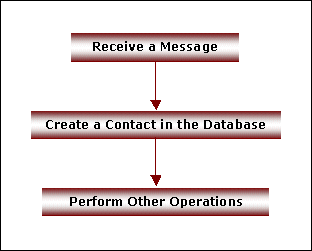
The Process Flow for Contacts in Talisma
|
Step |
Description |
|
Receiving a Message |
Messages coming into Talisma through various media enable you to identify prospective Contacts. When the Message comes in through the E-mail or Chat medium, the sender's E-mail ID is automatically stored in Talisma. If the Message is received through a phone call, the caller's telephone number is tracked. When an SMS message is received in Talisma, the sender’s telephone number is tracked. |
|
Creating a Contact in the Database |
When a prospect is interested in your product or service, you can create a Contact in Talisma Main Database, and enter the relevant information about the Contact. |
|
Performing Other Operations |
After creating the Contact, you can periodically update Talisma Main Database with information pertaining to the Contact. Further, you can perform operations on the Contact object such as setting Properties and merging the Contact with another Contact. |
When Multiple Contacts Contain the Same E-mail Address
The following graphic depicts the process flow for Contacts in a scenario where multiple Contacts can contain the same e-mail address. See the table below the graphic for more information.
|
Note The process flow depicted in this graphic includes a custom duplicate check Configuration. Although it is not mandatory to configure a custom duplicate check Configuration to enable the creation of multiple Contacts with same e-mail address, it is recommended to do so to avoid creation of multiple duplicate Contacts. |
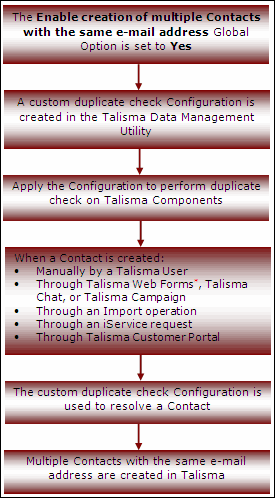
Process Flow for Creating Multiple Contacts with the Same E-mail Address
|
Step |
Description |
|
The Enable creation of multiple Contacts with the same e-mail address Global Option is automatically set to Yes. |
In Talisma Business Administrator, the value of the global option, Enable creation of multiple Contacts with the same e-mail address, is set to Yes. |
|
A custom duplicate check Configuration is created in the Talisma Data Management Utility |
This step is optional. In the Talisma Data Management Utility, a custom duplicate check Configuration is created for the Contact Object. |
|
Apply the Configuration to perform duplicate check on Talisma Components |
This step is optional. Apply the custom duplicate check Configuration on Talisma Components by clicking the Apply to Talisma Components button. |
|
When Contact is created: • Manually by a Talisma User • Through Talisma Web Forms*, Talisma Chat, or Talisma Campaigns • Through an Import operation • Through an iService request • Through Talisma Customer Portal |
A Contact can be created through one of the following ways: • Manually by a Talisma User • Through Talisma Web Forms*, Talisma Chat, or Talisma Campaign • Through an Import operation • Through an iService request • Through Talisma Customer Portal * - The duplicate check for Talisma Web Form is performed based on the Web Form Configuration. |
|
The custom duplicate check Configuration is used to resolve a Contact |
This step is performed only if a custom duplicate check Configuration is created. The custom active duplicate check Configuration is used when a Contact is created and the duplicate check on the E-mail Property of the Contact Object is not performed. |
|
Multiple Contacts with the same e-mail address are created in Talisma |
Multiple Contacts with the same e-mail address are created in Talisma. |
When Contacts are Created in Various Brands
The following graphic depicts the process flow of Contacts in a scenario where the Check Campus Brand option is selected in the Mapping Talisma Values page of the Import Configuration wizard. When this option is selected, the Campus’s Brand is implicitly added to the list of duplicate check criteria. Based on the values passed in the import source file, the flow of the import operation in the Import New Data mode is described in the process flow. See the table below the graphic for more information.
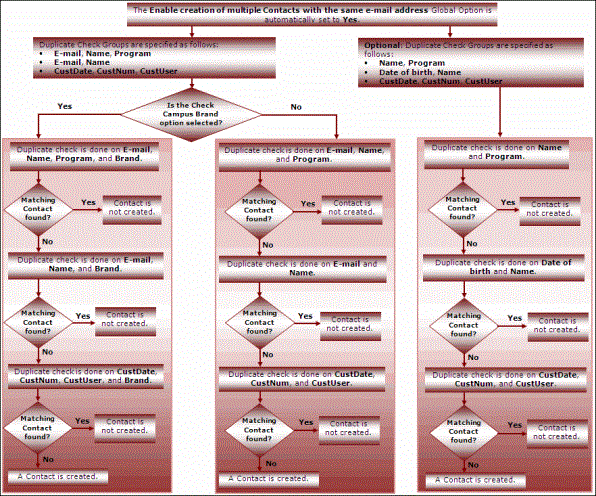
Process Flow of Contact Resolution When the Brand Functionality is Enabled
|
Step |
Description |
|
|
The Enable creation of multiple Contacts with the same e-mail address global option is set to Yes. |
The Enable creation of multiple Contacts with the same e-mail address global option is set to Yes in Talisma Business Administrator. |
|
|
Flow 1 |
||
|
The Duplicate Check Groups are specified as follows: • E-mail, Name, Program • E-mail, Name • CustDate, CustNum, CustUser |
In the Duplicate Check Groups list of the Contact Duplicate Configuration page, the duplicate check criteria is specified as follows: • E-mail, Name, Program • E-mail, Name • CustDate, CustNum, CustUser |
|
|
Is the Check Campus Brand option selected? |
Yes |
No |
|
|
Duplicate check is done on E-mail, Name, Program, and Brand. |
Duplicate check is done on E-mail, Name, and Program. |
|
Matching Contact found? |
Yes: Contact is not created. No: Duplicate check is done on E-mail, Name, and Brand. |
Yes: Contact is not created. No: Duplicate check is done on E-mail and Name. |
|
Matching Contact found? |
Yes: Contact is not created. No: Duplicate check is done on CustDate, CustNum, CustUser, and Brand. |
Yes: Contact is not created. No: Duplicate check is done on CustDate, CustNum, and CustUser. |
|
Matching Contact found? |
Yes: Contact is not created. No: A Contact is created. |
Yes: Contact is not created. No: A Contact is created. |
|
Flow 2 |
||
|
The Duplicate Check Groups is specified as follows: • Name, Program • Date of birth, Name • CustDate, CustNum, CustUser |
In the Duplicate Check Groups list of the Contact Duplicate Configuration page, the duplicate check criteria are specified as follows: • Name, Program • Date of birth, Name • CustDate, CustNum, CustUser |
|
|
Duplicate check is done on Name and Program. |
Duplicate check is done on Name and Program. |
|
|
Matching Contact found? |
Yes: Contact is not created. No: Duplicate check is done on Date of birth and Name. |
|
|
Matching Contact found? |
Yes: Contact is not created. No: Duplicate check is done on CustDate, CustNum, and CustUser. |
|
|
Matching Contact found? |
Yes: Contact is not created. No: A Contact is created. |
|